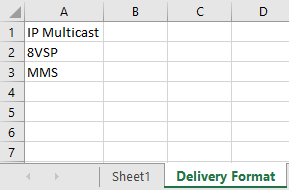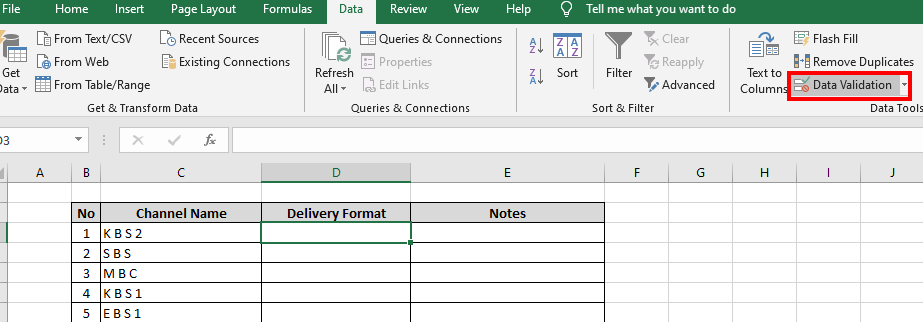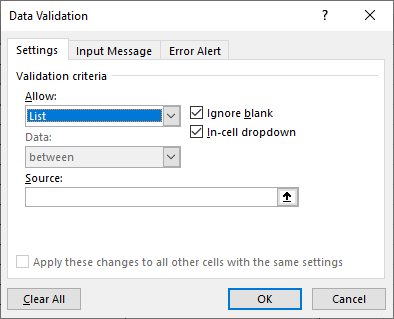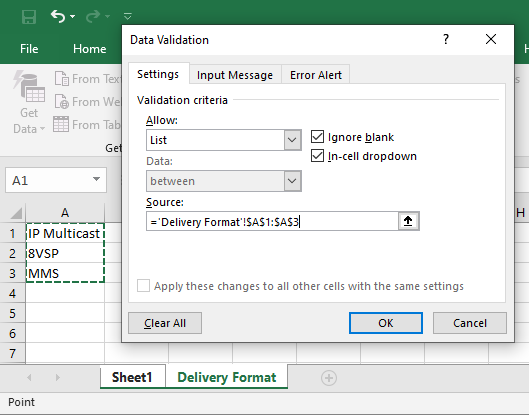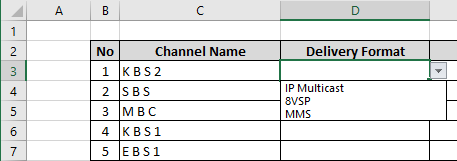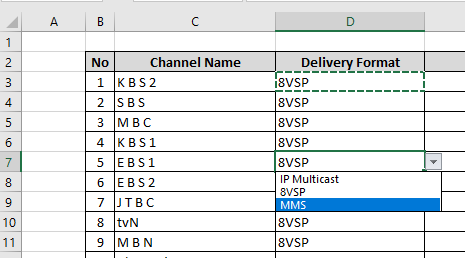There are some cases need to avoid input error when we collect data when we collaborate with many people. In that case, combo box can avoid errors and provide clear direction for every body in the project.
For your information, Data Validation doesn't have an Auto Complete feature, which finds matching items in the list as you start to type. Nevertheless, combo box will be beneficial to avoid errors for collaboration.
Here's steps how to apply data validation to cells
STEP 1) Create a list to show in the combo box.
STEP 2) Click the Cell where you want to insert the combo box → Data → Data Validation
And you will see settings like below, then select "List"
STEP 3) Click "Source" on the settings → Click Data Source Tab → Drag the list you want to display
Now you can see the combo box as you designed like below:
You can also copy & paste the cell to other cells.